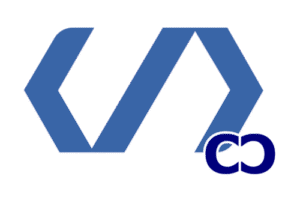Ever felt that sudden panic when your WordPress site seems vulnerable? Maybe it’s a strange file, a defaced page, or an unexpected redirect. That moment makes us switch from worry to action, seeing security as a way to reduce risks, not a guarantee of safety.
WordPress core is checked often and is pretty secure. But, the bigger risk comes from themes, plugins, and hosting. Keeping everything updated is a simple way to block known threats.
Backups are our safety net. Nothing is completely safe. We keep full-site backups on Amazon S3, Dropbox, or private clouds. We choose how often to back up based on how much the site changes. Tools like UpdraftPlus, Duplicator, and BlogVault make restoring sites easy and quick.
We also use security plugins and WAFs. We count on Sucuri and Cloudflare for DNS protection, and Wordfence for host-level security. These tools watch for malware, protect logins, and block attacks—useful tips for keeping your site safe.
Our routine includes hardening steps like enabling SSL/HTTPS and strong passwords. We also limit login attempts, disable file editing in wp-admin, and stop PHP execution in upload directories. Changing the default database prefix and admin username helps too. And, we turn off directory browsing and XML-RPC if they’re not used.
For more help or services, reach out to us at info@consac.dev. Let’s make your WordPress site more secure and ready for 2025 together.
Understanding the Importance of WordPress Security

WordPress is used daily for blogs, learning platforms, and business sites. It’s a big responsibility to protect user data, keep sites running, and maintain a good reputation. Good WordPress Security is not just a task. It’s a continuous effort to fight off automated and human attacks.
The Rise of Cyber Threats in Recent Years
WordPress is used by about 64.2% of the CMS market and hosts around 810 million sites. Attackers use tools to scan and try to break into sites all day, every day. Security firms see huge numbers of login attempts and malicious probes, showing how big a problem one security issue can be.
Impacts of a Security Breach on Your Website
If a site gets hacked, it can lose customer data, spread malware, or be used for phishing. Search engines like Google flag unsafe sites, warning millions of users and blacklisting thousands each day. This can hurt trust, SEO rankings, and lead to legal and financial problems for site owners.
Why WordPress is a Target for Hackers
WordPress’s open-source code encourages innovation but also creates risks. Most problems come from third-party themes and plugins that aren’t kept up to date. Weak passwords and insecure hosting add more risk. Keeping WordPress updated and managing plugins carefully helps protect the whole system.
Common Security Vulnerabilities in WordPress
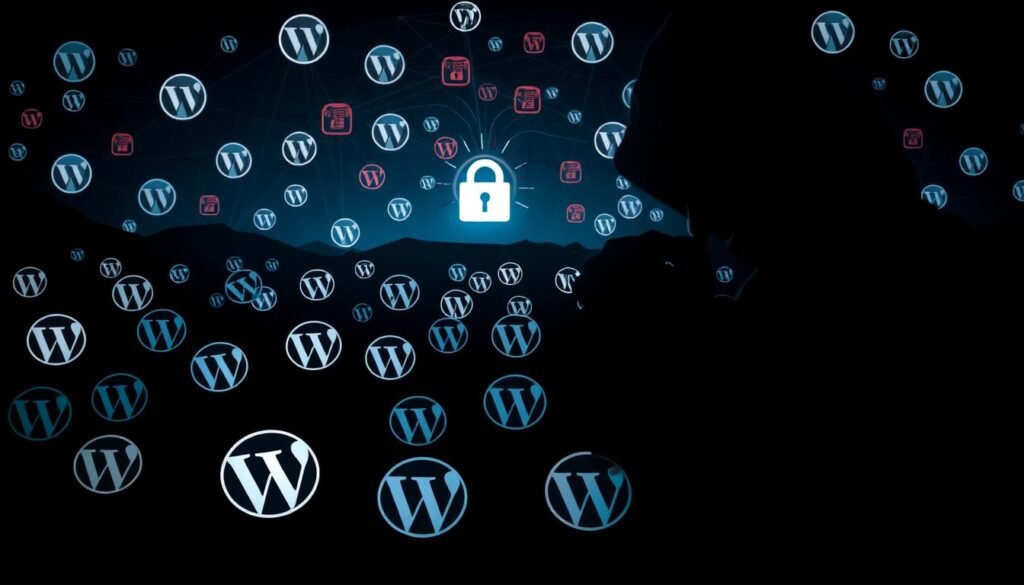
A few weak spots often lead to most security breaches. Knowing these areas helps us create a solid WordPress security checklist. We can then apply these best practices to all kinds of websites.
Outdated themes and plugins
Third-party extensions are a big source of WordPress security issues. We check how often they’re updated before installing. We look for plugins and themes with recent updates, active support teams, and many users.
Removing unused plugins and testing new ones in a staging area is key. Always follow advice from security experts and services like Patchstack and Wordfence when updating or rolling back.
Weak passwords and user access issues
Weak passwords and reused ones are easy targets for hackers. Many sites don’t use two-factor authentication, leaving accounts open to attacks. We encourage strong, unique passwords and recommend password managers like LastPass, 1Password, and Dashlane.
Using role-based access control helps prevent misuse of admin rights. We limit who has admin access, assign the least necessary permissions, and regularly check user accounts. This is part of our WordPress security checklist.
Insecure hosting environments
Choosing the right hosting is critical for server-side security. Shared hosting can spread risks if not properly isolated. Managed WordPress hosts like SiteGround, Kinsta, Bluehost, and Hostinger offer important security features: automatic updates, daily backups, DDoS protection, and server hardening.
When picking a host, check for PHP version updates, network monitoring, disaster recovery plans, SSL inclusion, SFTP access, and account isolation. These are essential for any WordPress security checklist and are at the heart of WordPress security best practices.
Best Practices for Securing Your WordPress Site
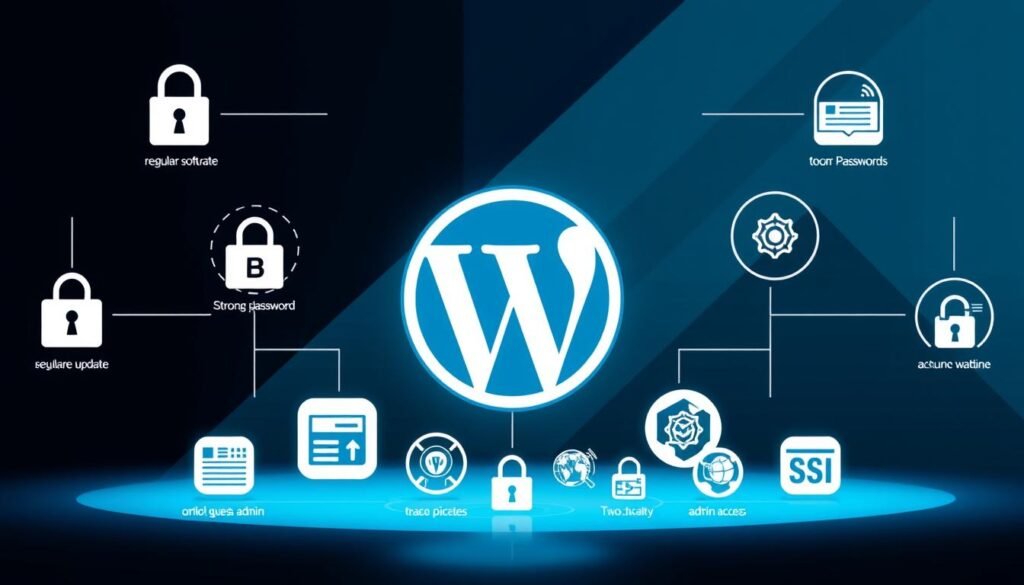
We focus on making WordPress secure with a mix of regular checks and smart controls. This includes keeping everything up to date, protecting login details, and choosing the right hosting. These steps are key to keeping your WordPress site safe.
Regularly Update Your Core, Themes, and Plugins
Keeping WordPress updated is vital to avoid known security issues. We suggest enabling auto-updates when it’s safe. Always do manual checks before making big changes. And, always back up your site before updating to quickly fix any problems.
For managing many sites, tools like MainWP, ManageWP, or WPUmbrella are great. They let you update and check sites from one place. This saves time and keeps all your sites up to date with security updates.
Use Strong Passwords and Two-Factor Authentication
Strong passwords are essential to avoid security breaches. We make sure each account has a unique, complex password. We also change these passwords regularly for cPanel, FTP, and databases. Using cloud-based authenticators like Authy or LastPass makes it easy to switch devices.
Two-factor authentication greatly reduces security risks. Plugins like WP2FA and Google Authenticator work well with tools like Limit Login Attempts Reloaded. Adding reCAPTCHA to public forms helps block automated login attempts without making it hard for users.
Choose Reliable Hosting Providers
Choosing the right hosting is critical for your site’s security. Look for hosts that offer 24/7 monitoring, automatic backups, and a web application firewall. They should also have DDoS protection and SFTP support. Managed hosts like SiteGround and Kinsta provide extra security and fast help when needed.
Check if the host guarantees uptime and supports Let’s Encrypt for SSL certificates. Having server-level caching and regular updates handled by the host saves time. This lets your team focus on keeping your WordPress site secure, not just the server.
Choosing the Right Security Plugins
We focus on giving you practical advice for choosing security tools for WordPress. The right plugin can lower risks, save time, and make your site more secure. This includes hosting, themes, and user accounts.
Features to look for in a security plugin
Look for malware scanning, a reliable firewall, and login protection. File integrity monitoring and audit logs help track changes fast. Automatic updates and blacklist monitoring cut down on manual work.
Choose plugins with clear alerts and quick support.
Top recommended security plugins for WordPress
Wordfence is great for its firewall and scanner, with millions of users and updates often. Sucuri offers a DNS-level WAF, malware cleanup, and reputation guarantees. Jetpack Protect focuses on brute-force protection and easy monitoring.
Security Ninja and Solid Security are good for developers and site owners. They offer lightweight hardening and audit tools.
How to configure security plugins effectively
Start on a staging site and test before going live. Enable hardening options like disabling file editing and limiting login attempts. Set malware scanning to weekly or daily for busy sites.
Adjust email alerts so you only get important messages. Use a DNS-level WAF like Cloudflare or Sucuri for extra protection. For big sites, combine a plugin with a CDN/WAF for extra layers.
Use the plugin’s hardening tabs for quick, safe gains. Sucuri’s Hardening tab is a good example.
When picking a plugin, look at install counts, ratings, and developer response. Find a balance between easy setup and strong features. The best WordPress security plugins save time and offer strong protection.
Implementing SSL Certificates for Encryption
![]()
We take encryption seriously as part of our WordPress website security strategy. A secure site protects user data, keeps search rankings strong, and builds trust with visitors. Below we walk through what SSL does, why it matters, and practical steps to get it running on your site.
What is an SSL Certificate?
SSL/TLS creates an encrypted channel between a visitor’s browser and your server. This channel prevents eavesdropping and tampering while data crosses the network. Modern browsers show a padlock and use HTTPS to indicate the encrypted connection.
Benefits of Using SSL on Your WordPress Site
Encryption protects user credentials and payment details during transmission. Search engines such as Google favor HTTPS, which can help organic visibility. The padlock icon reduces friction and lowers bounce rates by removing “Not Secure” warnings. Certificates range from free options like Let’s Encrypt to paid certificates with extended validation; many hosts include free SSL for WordPress in their plans.
How to Install an SSL Certificate
First, obtain a certificate through your hosting control panel or via Let’s Encrypt. Many managed hosts automate issuance and renewal. Next, install the certificate using your hosting dashboard or the server control panel; follow the host’s prompts if automation exists.
After installation, update the WordPress Address and Site Address to use https:// in Settings > General. Force HTTPS site-wide by adding a rewrite rule in .htaccess or enabling a host-level redirect. Test the configuration with SSL checking tools such as Qualys SSL Labs to verify chain integrity and supported protocols.
Set certificates to renew automatically when possible and monitor expiry dates to avoid service interruptions. Regular checks form a core part of WordPress security tips we rely on.
| Step | Action | Why it matters |
|---|---|---|
| Obtain Certificate | Use host-provided SSL or Let’s Encrypt | Starter step for securing connections and improving WordPress website security |
| Install Certificate | Install via hosting dashboard or server panel | Ensures HTTPS is served correctly to visitors and APIs |
| Update WordPress URLs | Change Site Address and WordPress Address to https:// | Prevents mixed-content issues and broken assets |
| Force HTTPS | Add .htaccess rewrite or enable host redirect | Enforces secure connections for all requests and strengthens SSL for WordPress |
| Test and Monitor | Run Qualys SSL Labs checks and monitor expiry | Keeps encryption valid and avoids downtime or warnings |
| Automate Renewal | Enable auto-renew with Let’s Encrypt or host tools | Reduces admin overhead and supports continuous WordPress website security |
Security Measures for User Access Management
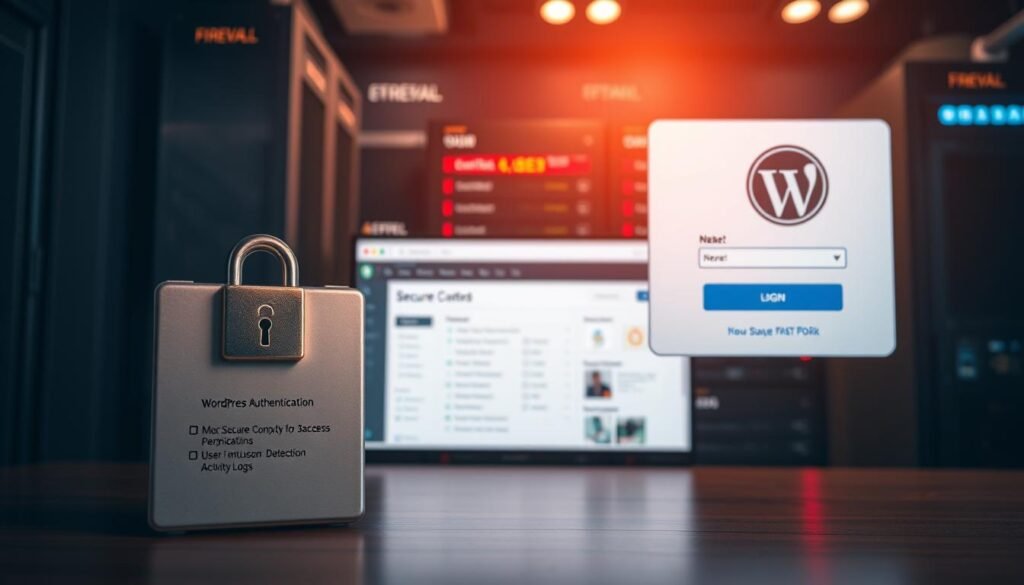
We see user access as a key defense. We assign clear roles, conduct regular audits, and train our team. This approach lowers risks and makes recovery easier. We follow a simple plan that matches people with tasks and limits their privileges.
Creating user roles and permissions
We stick to the least-privilege principle. We assign roles like Administrator, Editor, and Author only when necessary. Plugins like User Role Editor or Members help us create detailed custom roles.
This careful role mapping stops accidental data leaks. It also helps during security audits.
Regularly auditing user accounts
We check user accounts regularly. We remove inactive accounts, change admin passwords, and replace the default “admin” user. We also use plugins like Idle User Logout to prevent session hijacking.
These steps are key to keeping WordPress secure. They should be part of every security checklist.
Educating your team on security best practices
We teach our team about password safety, phishing, and two-factor authentication. We recommend using password managers like 1Password or Bitwarden. We also limit who can be an administrator.
We create quick guides for safe plugin and theme use. This makes following security best practices simple.
We combine these controls with monitoring and a clear access policy. Together, they create a set of WordPress security measures that fit into any maintenance routine.
Regular Backups and Recovery Plans
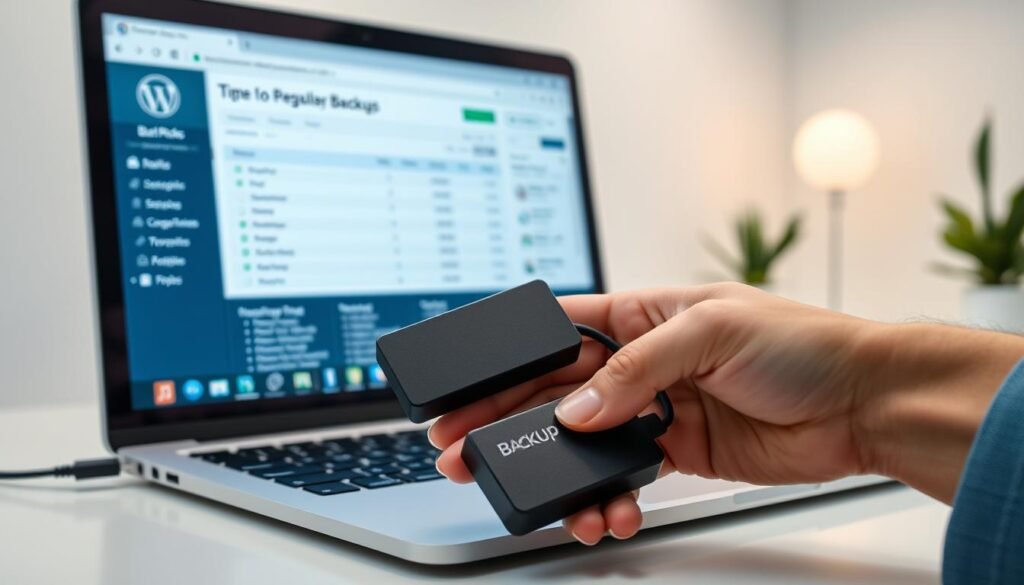
We see backups as a key part of our WordPress security plan. They help us get back to normal after hacks, mistakes, or update failures. Small sites might need daily backups, while big ones might need them every hour or even in real-time.
Importance of regular backups:
Backups help us avoid long downtime and keep data safe. We keep them off-site and test them often. This way, we know they work when we need them.
Recommended backup solutions for WordPress:
Look for tools that automate backups, store them safely, and make restores easy. UpdraftPlus, BlogVault, and Duplicator are good choices. Many hosts also offer backup services. Use these with independent storage on Amazon S3, Dropbox, or a private cloud for extra safety.
Creating a solid recovery plan:
Start by setting clear goals for how fast and how far back you can recover. A good plan helps you act quickly when problems happen. First, put the site in maintenance mode, change passwords, scan for malware, and then restore from a clean backup.
If server issues keep happening, reach out to your host for help. Keep important contact info ready, like info@consac.dev. If fixing problems is too hard, get help from experts to remove threats.
We follow a checklist to keep our WordPress sites secure and easy to recover.
| Task | Frequency | Tool / Example | Goal |
|---|---|---|---|
| Create full site backup | Daily or real-time | UpdraftPlus, BlogVault, Host backups | Preserve latest content and configuration |
| Store backups off-site | After each backup | Amazon S3, Dropbox, Private cloud | Protect against server failure |
| Test restore | Monthly | Staging environment | Verify backup integrity |
| Define RTO / RPO | Annually or on major changes | Internal policy document | Set recovery expectations |
| Incident response steps | As needed | Wordfence, Sucuri, Host support | Contain, clean, restore, notify stakeholders |
| Maintain emergency contacts | Update quarterly | Support emails and vendors | Speed communication during incidents |
Monitoring Your Site for Possible Threats
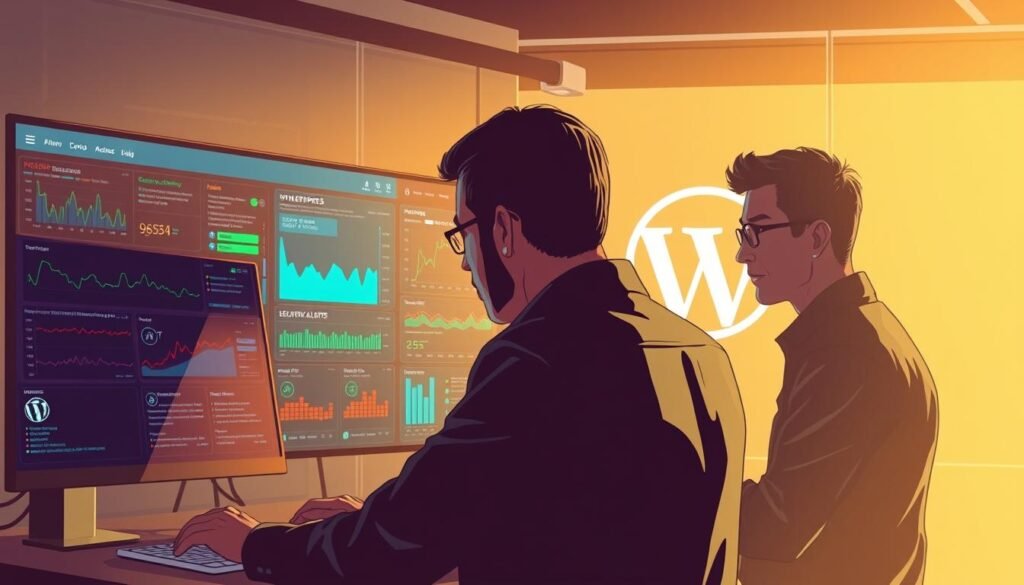
We watch your site closely to catch small problems before they grow. We use automated scans, log reviews, and smart alerts. This helps us keep an eye on your site’s health, user access, and any sudden changes.
Using Security Monitoring Tools
We use tools like Sucuri SiteCheck, Wordfence scans, and VirusTotal for regular checks. We also have managed services with web application firewalls to protect your site. For SSL and setup checks, we use Qualys or similar scanners to find weak spots and mistakes.
Analyzing Security Logs for Suspicious Activities
We gather server logs, plugin audit trails, failed login records, and file integrity reports. WordPress security plugins give us event histories. We match those with server logs for a better understanding.
We look for repeated failed logins, odd admin actions, and unexpected files in wp-content. Regular checks help stop attackers quickly.
Setting Up Alerts for Security Breaches
We set up email and push alerts for important events: new admin accounts, plugin or theme changes, and malware finds. We only send alerts for serious issues to avoid too much noise.
For sites that are very important, we connect alerts with PagerDuty or Slack channels. This way, on-call teams can respond quickly. We also update WordPress security regularly to fix known issues fast.
Keeping Your Website Secure on a Budget

We focus on low-cost, effective ways to protect your site. By prioritizing security, teams and educators can lower risks without spending a lot. Small steps can lead to big improvements over time.
Free vs. Paid Security Solutions
Free tools offer solid defense: Let’s Encrypt for SSL, Cloudflare’s CDN and WAF, and plugins like Limit Login Attempts Reloaded to block brute force attacks. Free scans from Wordfence and Sucuri quickly spot common problems.
Paid options offer more for teams needing fast help or advanced features. We consider costs and breach risks when choosing paid plans.
Cost-Effective Strategies for Enhancing Security
Begin with the basics: update WordPress, themes, and plugins regularly. These steps are easy to automate with tools like ManageWP or MainWP for multiple sites.
Use strong passwords and two-factor authentication to reduce theft risk. Regular backups, whether hosted or free plugins, help fast recovery. Remove unused plugins and themes to reduce attack targets.
Enable Cloudflare DNS-level protection and caching to hide your site’s origin. Centralized management saves time and money, improving security consistency.
Leveraging Community Resources for Support
Trust community sources: WordPress.org, support forums, and security blogs from Sucuri, Wordfence, and WPBeginner. Tools like WPScan help find vulnerabilities.
Join developer and educator groups to share threat info and fixes. For extra protection, consider an affordable cleanup service or a year of paid WAF.
Creating a Security Incident Response Plan
We prepare for incidents to minimize disruption and ensure quick recovery. A clear WordPress security incident response plan is key. It helps us act swiftly by taking the site offline or enabling maintenance mode.
We also change all critical passwords and alert the hosting provider for server scans. Tools like Wordfence and Sucuri help us find and remove malware. Then, we restore from a clean backup when it’s available.
When user data might be affected, we notify users promptly and clearly. We explain what happened, what data might be impacted, and the steps we’ve taken. We also recommend actions, like password resets.
We provide a direct contact (info@consac.dev) for inquiries. We follow notification laws to ensure transparency and compliance.
After fixing the issue, we run a post-mortem to find the root cause. This could be outdated plugins, stolen credentials, or insecure hosting. We update our WordPress security checklist based on what we learn.
We rotate keys and salts in wp-config.php, patch vulnerabilities, and disable file editing. We also limit login attempts and enable a WAF. We document lessons learned and update our incident response playbook to improve readiness.
In the long term, we focus on continuous improvement. We schedule security audits, invest in monitoring and backups, and train the team. We also consider professional malware cleanup for high-risk sites. These steps enhance WordPress website security and turn incidents into learning opportunities.