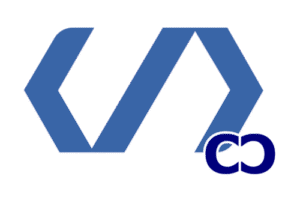Search
People also search for:
A Complete Guide to WordPress Development for Modern Businesses
- Home
- A Complete Guide to WordPress Development for Modern Businesses
Our team once helped a nonprofit switch to WordPress. They wanted updates faster and a cleaner site. But the IT lead was worried about the tech side.
We picked a managed hosting plan and used Local for development. This made the site fast, secure, and easy for staff to update without IT help.
This story shows why WordPress Development is key. It makes it easy for content owners to update while keeping tech experts happy. WordPress uses PHP, MySQL, and modern front-end tools for all kinds of sites.
In this guide, we mix practical steps with technical details. We talk about choosing hosting, staging workflows, and tools. Our goal is to help engineers, students, and educators build reliable, fast, and beautiful sites.
What is WordPress Development?

WordPress development is a mix of art and science. It turns ideas into websites that are reliable and easy to keep up. The platform has an admin dashboard, themes, blocks, and plugins for extra features.
Developers use PHP, MySQL, JavaScript, HTML, and CSS to design and build websites. This makes sure the site works well and looks good.
WordPress started as a blogging tool in 2003. Now, it’s the top CMS. Its open-source code lets teams customize it for their needs.
Local development tools and managed hosts make it easier to get a site live. This means ideas can turn into websites faster.
The WordPress community is huge. There are over 60,000 plugins and many themes. WordCamps and developer.wordpress.org help developers learn and get support.
Businesses have choices with WordPress. Self-hosted sites on WordPress.org offer full control and freedom to monetize. WordPress.com has limits unless you pay more.
Many start with shared hosting and move to managed hosts as they grow. This is a common path for businesses.
Managed hosting is convenient and secure. Self-hosted sites offer more control and customization. It’s important to test changes in a staging environment before they go live.
Choosing WordPress means you get flexibility, cost-effectiveness, and a big support network. With good maintenance and development practices, teams can create sites that grow with the business.
Key Features of WordPress
WordPress is known for being both powerful and easy to use. The Admin Dashboard puts everything in one place. This makes it easy for teams to work fast without losing control.
Gutenberg’s block editor makes creating content simple. It lets developers add custom blocks for more advanced needs. This combination supports modern web design and keeps teams focused on their work.
User-Friendly Interface
We believe in making things easy to use. The dashboard organizes content and settings clearly. This lets authors publish quickly.
Block-based editing makes creating content easy. You can drag, drop, and tweak without a long learning curve. Staging environments and preview tools help us test changes before they go live.
These tools protect live traffic while allowing us to make improvements. They help us refine layout and performance.
Customization Options
Theming and plugins offer a lot of creativity. WordPress has thousands of free themes and premium options from vendors like ThemeIsle and StudioPress. We start with starter frameworks like Underscores or use Twenty Twenty-Five as a solid base.
Child themes and block.json-driven development let us make changes safely. REST API integrations connect with third-party systems for advanced workflows. These features are great for teams that need custom designs.
SEO-Friendly Structure
WordPress has a structure that search engines like. It has clean permalinks, logical headings, and plugin-driven sitemaps. Caching tools like WP Rocket and analytics plugins like MonsterInsights improve performance and tracking.
We focus on SEO by combining technical tweaks with quality content. Fast hosting and regular updates help improve search visibility. This keeps the site fast and responsive on all devices.
Setting Up a WordPress Site
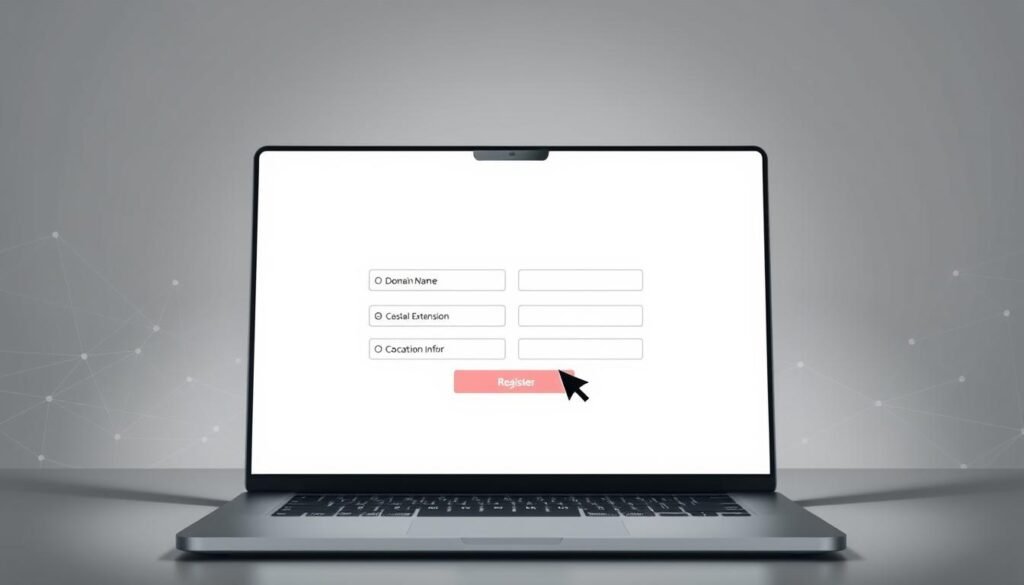
We start by setting clear goals for the site. We think about what it needs to do, who it’s for, and what integrations are important. This planning helps us make the right choices, from picking a domain to choosing hosting.
Choosing a Domain Name
A good domain name is short, easy to remember, and fits your brand. A .com is a safe choice for business sites. Think about keywords, trademark checks, and how easy it is to spell.
After checking if the domain is available, register it. Use trusted registrars like GoDaddy or Namecheap. Also, turn on WHOIS privacy if you can.
Selecting a Reliable Hosting Provider
Hosting is key for site performance and growth. For business sites, WP Engine is a top choice for its staging and updates. Managed hosting saves time and offers security.
For those on a budget, Bluehost, SiteGround, or Hostinger offer good options. Big projects might need custom VPS or dedicated servers. Make sure to set up caching and CDNs.
Always have a staging site for testing. Your hosting should include backups, HTTPS, and monitoring.
Installing WordPress
Many hosts, like Bluehost, have one-click installers. This makes starting your site easy. Just register your domain, pick a plan, and start WordPress. Then, log in to /wp-admin to set up your site.
For more control, try Local by Flywheel for local development. It helps you test offline and ensures your site works the same online.
For self-hosted sites, you’ll need to set up PHP, MySQL, and a web server like NGINX or Apache. Make sure your site is secure with HTTPS. Also, keep your site updated with automatic routines or tools like Smart Plugin Manager.
Selecting the Right Theme

Choosing a theme is key to a site’s identity and performance. We look at size, update history, and compatibility. This ensures our projects are stable and ready for growth.
We suggest testing popular starters like Twenty Twenty-Five and Underscores. Genesis and SeedProd are great for premium options. They offer robust support and polished controls.
For businesses and educators, focus on responsive design and speed. Also, consider plugin compatibility and ongoing updates. These factors reduce maintenance and improve user experience.
For unique layouts, follow the WordPress Theme Developer Handbook. Use style.css and index.php, and load assets properly. SASS is good for styles, and block.json supports the block editor.
Avoid oversized themes and inline PHP styles. They slow down page speed, which is key for conversions and search visibility. Test themes across WordPress versions and browser sizes before launch.
Here’s a checklist for theme vetting:
- Mobile-first responsive design
- Compatibility with WooCommerce, Yoast, WPForms
- Recent updates and active developer support
- Accessibility and load-time performance
- Licensing that permits custom themes and redistribution
For unique features, choose between a child theme and a full custom theme. Child themes are quicker for customization. Full custom themes offer complete control but require strict testing and code standards.
| Aspect | What to Check | Why It Matters |
|---|---|---|
| Responsive design | Mobile breakpoints, touch behavior, layout shifts | Ensures usability across phones, tablets, desktops and improves SEO |
| Performance | Theme size, asset loading, critical CSS strategy | Faster pages lower bounce rates and raise conversion |
| Plugin compatibility | Test with WooCommerce, Yoast, WPForms, caching plugins | Prevents conflicts and preserves functionality |
| Maintenance | Update cadence, changelog, support channels | Reduces security risks and long-term technical debt |
| Customization | Customizer support, block styles, child theme readiness | Makes tailoring the site easier without heavy theme development |
Essential Plugins for Functionality

Plugins are key to making WordPress more than just a basic site. With over 60,000 free plugins, picking the right ones is important. They help with speed, security, and features users want.
Start with plugins for analytics, forms, caching, and SEO. Choose from trusted names like MonsterInsights, WPForms, and All in One SEO. They make SEO easier and work well with Google Analytics.
Always test plugins in a staging area before adding them to your live site. This lets you see how they work with WordPress 6.x and other plugins. Use tools like Smart Plugin Manager with care, as they update plugins automatically but need testing.
Must-have plugins for new sites
- Analytics: MonsterInsights for easy Google Analytics setup.
- Forms: WPForms for easy form creation.
- SEO: All in One SEO for meta tags and sitemaps.
- Performance: Use caching and image optimization to speed up your site.
- Security: Choose a good firewall and backup tool to protect your site.
How to use plugins effectively
- Use fewer plugins to keep your site safe and fast.
- Choose plugins with active support and recent updates.
- Keep a list of your plugins and their versions for easy updates.
- Consider custom plugins for unique needs.
- Test plugins with other popular ones to avoid problems.
When making plugins, follow WordPress best practices. Use clear headers, proper hooks, and secure input handling. This makes your plugins safe and easy to update.
Regularly check your plugins to keep your site running smoothly. Remove unused plugins and update active ones. Good plugin management helps with SEO and keeps your site fast and secure.
Customizing Your WordPress Site
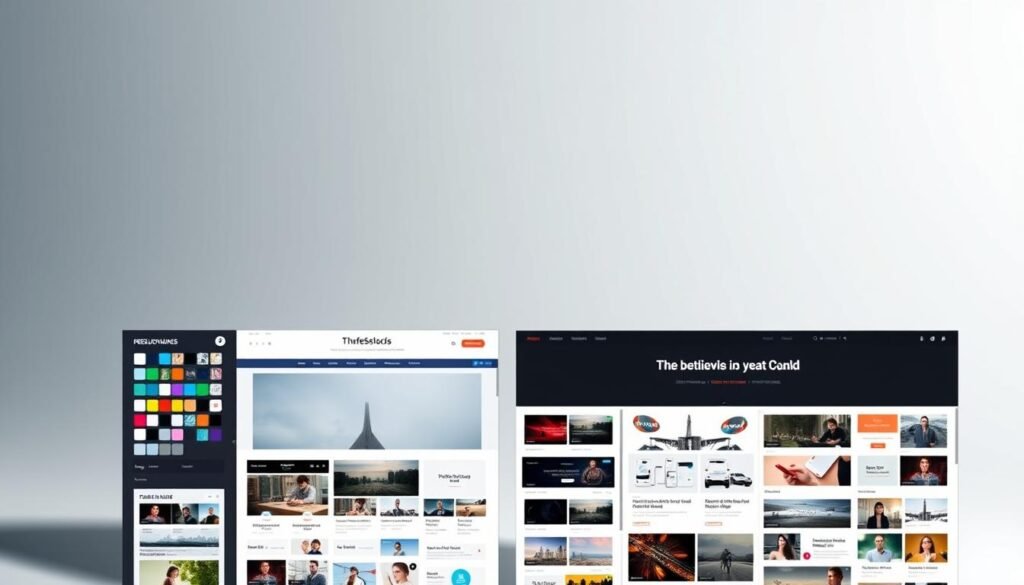
We help teams make a site that matches their brand and technical needs. Visual tools help with layouts, and developer workflows ensure changes are safe and easy to repeat. Start with the Customizer for simple changes, then use custom CSS or child themes for more.
Using the Customizer
The WordPress Customizer lets you make live edits. You can change site identity, menus, widgets, and block settings. It’s good to test changes in a staging environment to avoid affecting live visitors.
Adding Custom CSS
For more visual changes, use custom CSS. Add rules in the Customizer’s Additional CSS panel for quick fixes. For bigger style changes, enqueue separate CSS files from functions.php. Use SASS to keep styles organized and easy to update.
Understanding Child Themes
Child themes let you change templates and add assets without losing parent theme updates. Create a child theme with a proper style.css header and enqueue the parent stylesheet. Child themes are key for changing PHP templates, adding custom block.json files, or adding theme-specific scripts.
Developer Workflow
We use local development, version control, and staging to track changes. Follow WordPress coding standards and document changes in the repo. Test on different devices and browsers to ensure the site works well everywhere.
Advanced Techniques
- Enqueue assets properly to avoid conflicts and preserve performance.
- Use ES6 modules for interactive features and progressive enhancement.
- Leverage block.json to register blocks and control block support for custom themes.
- Keep accessibility in focus when altering templates or styles.
Quick Comparison
| Approach | Best For | Risk |
|---|---|---|
| Customizer | Content edits, block settings, simple layout tweaks | Low — live preview keeps errors visible |
| Custom CSS | Styling overrides, quick fixes without PHP changes | Medium — can conflict with theme updates if not enqueued |
| Child Themes | Template overrides, complex feature additions | Low to Medium — needs maintenance but preserves parent updates |
| Full Theme Development | Unique brand design, custom block libraries | High — requires version control and strict testing |
We mix design skills with engineering to create a site that meets brand and technical goals. Focus on clean code, repeatable processes, and thorough testing. This way, we deliver modern web design that works well on all devices.
Creating Engaging Content

We make content that readers and search engines love. We use clear headings, short paragraphs, and a smooth flow. Gutenberg’s Blocks help teams work faster by keeping things consistent.
Pages like About and Contact meet static needs. Posts are for blogging and keeping things fresh.
Best practices start with a solid content plan. This plan sets a schedule and goals. We suggest posting regularly, using meaningful categories and tags, and keeping an easy-to-follow editorial calendar.
Tools like SeedProd and page builders speed up design. They work great with WordPress Development for making templates.
Use semantic HTML and structured headings to help readers and SEO. Good permalinks, title tags, and meta descriptions increase clicks. We combine technical fixes with quality writing for the best results.
Internal links and clear calls to action boost engagement. Tools like MonsterInsights and All in One SEO help track performance. Analytics show us what works and what needs improvement.
For SEO, research keywords and use schema when needed. Make sure images are compressed and use responsive srcset. Fast page speed is key to keeping visitors.
Write for your readers: short sentences, active voice, and examples. Use lists for easy reading and templates for a consistent look. This way, you turn visitors into subscribers and build your site’s authority.
Security Best Practices
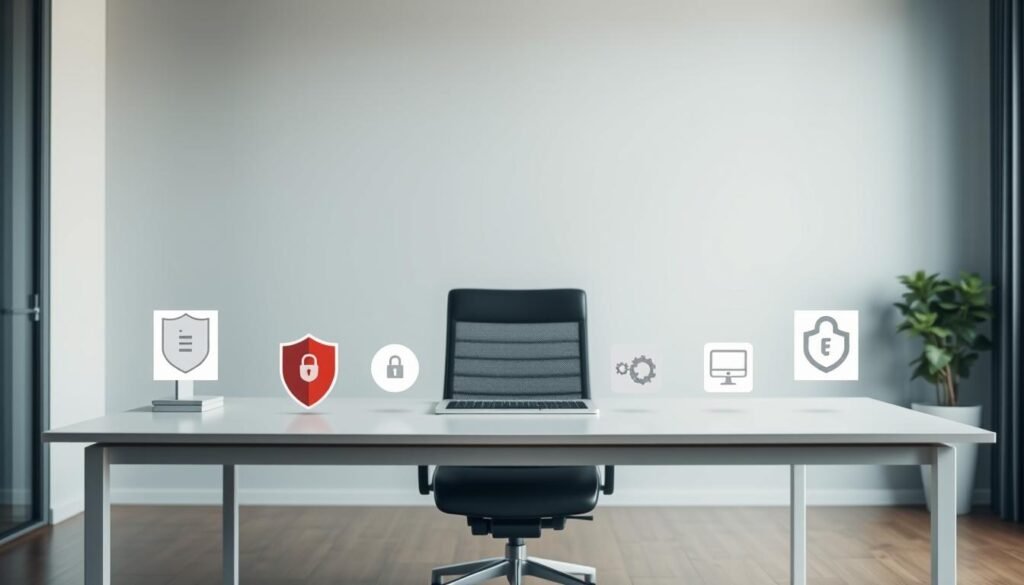
We treat security as a continuous process, not just a one-time task. In WordPress Development, small mistakes in plugin management or missed updates can open doors for attackers. We suggest using staging environments for testing to keep production sites safe and stable.
Essential Security Plugins
Choose well-known security tools that update often and have clear changelogs. Tools like Wordfence and Sucuri provide firewalls and malware scans. They work well with host-level protections. Look for plugins with good reviews, active support, and timely security patches.
Use security plugins to strengthen login pages, limit login attempts, and enable two-factor authentication. Combine these with HTTPS, regular backups, and the least privilege principle for user roles to lower risks.
Regular Updates and Maintenance
Plan updates for WordPress core, themes, plugins, and PHP. Always test changes in a staging environment and run tests before going live. Managed hosts like WP Engine can automate updates and offer tools like Smart Plugin Manager to catch conflicts early.
Keep a checklist: automated backups, vulnerability scans, login limits, two-factor authentication, PHP version checks, and an incident response plan. For teams short on time, consider managed hosting or professional maintenance for consistent care.
| Practice | Why It Matters | Recommended Tools |
|---|---|---|
| Stage updates before production | Prevents downtime from incompatible changes | LocalWP, WP Engine staging |
| Use trusted security plugins | Blocks attacks and scans for malware | Wordfence, Sucuri |
| Automate backups | Speeds recovery after incidents | UpdraftPlus, host snapshots |
| Limit user privileges | Reduces attack surface from compromised accounts | Role editor plugins, enforced policies |
| Run vulnerability scans | Finds weak points in code and plugins | Security plugin scanners, Sucuri services |
| Document incident response | Clarifies steps during a breach | Internal playbooks, runbooks |
WordPress SEO Strategies
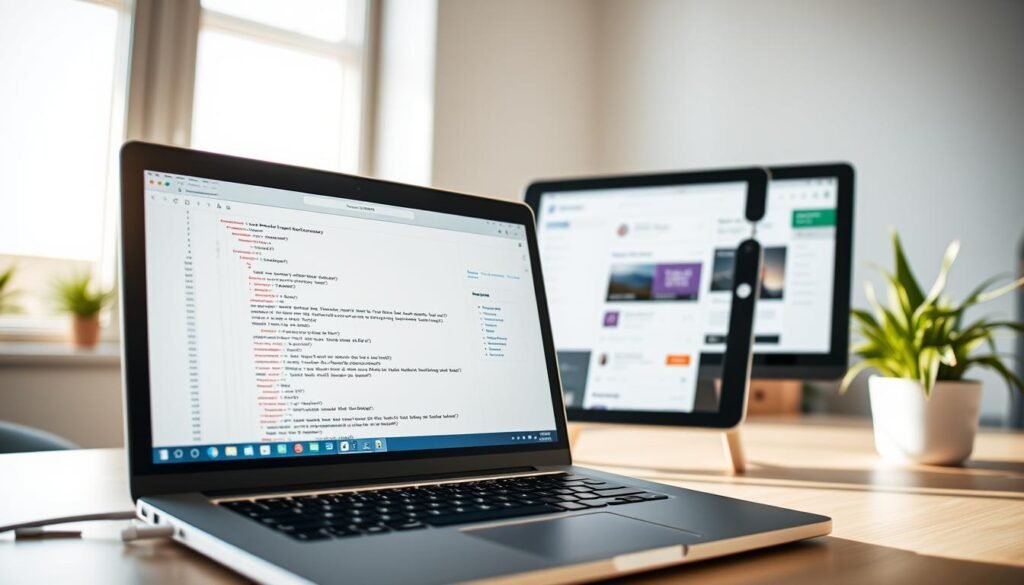
We see WordPress SEO as a multi-layered process. It includes a clear structure, relevant content, and technical soundness. WordPress Development supports semantic markup and the block editor, making HTML readable and improving indexing.
Plugins handle sitemaps and metadata. Regular updates ensure themes and extensions work well with search tools.
Keyword Optimization Techniques
We begin with detailed keyword research. This helps us match user intent with page content. We then craft title tags, headings, and meta descriptions based on our findings.
Short, focused sentences make content easy to scan for both readers and search engines. We also use schema and structured data on articles, FAQ, and product pages. This enhances search results with richer snippets.
We aim for natural keyword density to keep content readable. Avoiding keyword stuffing is key.
- Identify primary keyword and two related phrases per page
- Place primary keyword in the title, first paragraph, and meta description
- Use headings to signal hierarchy and include related keywords
- Optimize images with descriptive alt text and compressed files
Utilizing Yoast SEO
We leverage Yoast SEO for on-page checks and meta controls. It helps us manage title length, meta descriptions, and readability in real time. All in One SEO is an alternative for teams needing a different workflow.
Both plugins offer XML sitemap generation and social metadata control. We integrate MonsterInsights or Google Analytics and Search Console for monitoring. This lets us track which keywords drive traffic and where we can improve.
We continuously analyze performance, tweak content, and re-evaluate keyword research. This ensures our WordPress Development efforts lead to measurable growth.
Technical SEO completes our strategy. We focus on caching, a CDN, and image optimization for faster page speed. Mobile-first templates and clean URLs also enhance user experience. We document changes and measure their impact.
Troubleshooting Common Issues
We start by making a copy of the problem in a safe place. Then, we turn on debug logging and find the source. This way, we keep the main site safe and make sure WordPress works well.
Fixing 404 Errors
A 404 error can hurt your site’s performance. It happens when a page is missing, due to wrong permalinks, deleted content, or server issues.
First, try resetting your permalinks. If that doesn’t work, check your server’s settings. If needed, restore pages from backups.
Use logs to find out why the error happens. Testing in a safe place helps make sure fixes work before applying them live.
Dealing with Plugin Conflicts
Plugin problems often come from too many features or old code. Keep track of plugin versions and test them in a safe area.
Turn off all plugins and then turn them back on one by one. Try a basic theme and turn on WP_DEBUG to find errors.
Look at plugin updates for any big changes. If a problem happens, go back to a safe version and plan a fix after testing.
- Replicate in local/staging
- Enable debug logging (WP_DEBUG)
- Isolate by disabling plugins/themes
- Check changelogs and host logs
- Update or roll back with backups
Choose a hosting that makes it easy to fix problems fast. Regular checks and careful testing help avoid issues and keep your site running smoothly.
Leveraging E-commerce with WordPress
We create online stores that are both fast and easy to use. WordPress offers a wide range of themes and tools for e-commerce. We focus on setting up a solid store, making product pages great, and adding custom features when needed.
Setting up WooCommerce needs careful planning for payments, shipping, and taxes. First, install the plugin and follow the setup guide. Pick a theme that works well with WooCommerce and focus on making it look good on mobile devices.
Adding plugins can enhance your store with features like inventory management and CRM links. Use hooks and REST API endpoints for safe and easy upgrades. Always test new code in a staging environment to keep your live store safe.
Product pages are key for making sales. Use clear titles, short descriptions, and structured data. Add good images, prices, and stock info, and make sure pages load quickly.
Keeping your site fast and secure is vital. Check server speeds, apply SSL, and test payment gateways. Use tools like BrowserStack to check how your site looks on different devices and browsers.
Here’s a quick checklist for setting up, customizing, and testing your e-commerce site.
| Step | Action | Why it matters |
|---|---|---|
| Install | Install WooCommerce and run setup | Provides core e-commerce features and integrations |
| Theme | Select a WooCommerce-compatible theme | Ensures consistent responsive design and layout |
| Products | Create product pages with schema and images | Improves SEO and conversion rates |
| Extensions | Add payment gateways and shipping plugins | Enables real transactions and logistics |
| Custom Dev | Use plugin development for integrations | Connects CRM, inventory, and reporting systems |
| Testing | Test checkout, performance, and responsiveness | Prevents revenue loss and UX issues |
| Monitor | Track analytics and security alerts | Drives continuous optimization |
Future Trends in WordPress Development
WordPress Development is heading towards more modular and performance-focused designs. REST API and JavaScript-driven front ends are becoming common. They help teams separate content from presentation, leading to faster user experiences and more.
The Rise of Headless Architectures
Headless WordPress is gaining popularity for its flexibility. It allows for front ends built with React, Vue, or Svelte. Developers need to know JavaScript and PHP to create hybrid stacks.
Plugin development is also changing. Many plugins now offer APIs or endpoints for headless setups, not just theme hooks.
The Role of AI and Automation
AI will make development more efficient. It can suggest content, generate images, and create code. Tools like SeedProd and new plugins offer automation, but always review work for quality and ethics.
To keep up, learn JavaScript (React, Node) and explore hybrid and headless options. Use the REST API for integrations. Stay connected with the WordPress community for support and updates.