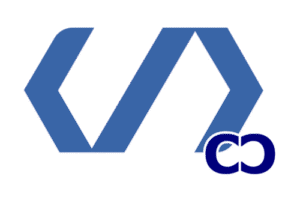We started with WordPress like many others: a clear goal, a blank theme, and a deadline. At first, the dashboard seemed overwhelming. But learning the basics—define your goal, choose domain and hosting, install WordPress, pick a theme, and create content—made it easier.
WordPress is used by about 43% of the web. Learning to customize it can make a big difference. This guide will help you understand how to customize your WordPress site without needing to know code.
We’ll cover the essential steps to get started. This includes choosing hosting, installing WordPress, selecting a layout, customizing design, installing plugins, and setting up backups. We’ll do this together, making complex topics easier to grasp.
If you need help, contact us at info@consac.dev. We’ll guide you through the customization process efficiently.
What is WordPress Customization?

WordPress customization is a tool for making sites meet specific goals. It includes looks, like themes and colors, and how the site works, like plugins and SEO. Each change is made with a clear goal in mind.
Understanding the Basics
At its heart, WordPress customization is about picking and adjusting parts to make the site work better. With self-hosted WordPress.org, you have full control over your site. But, managed platforms like WordPress.com have limits on free plans.
Customizing a WordPress site can be simple or complex. It’s about finding the right balance between features and speed. Always start by backing up your site and setting clear goals.
Importance for Your Website
Customizing your WordPress site is key for speed, security, SEO, and growth. The theme and plugins you choose affect how fast your site loads. Keeping your site updated and using trusted plugins helps keep it safe.
For professionals and educators, customizing a WordPress site is like a hands-on lab. It lets you test ideas and teach web architecture. Students learn real-world skills like debugging and design thinking.
| Area | What We Change | Why It Matters |
|---|---|---|
| Appearance | Themes, header/footer, colors, typography | Controls first impressions and accessibility |
| Structure | Menus, widgets, page templates | Improves navigation and content discoverability |
| Behavior | Plugins, custom CSS, theme code | Adds features, custom interactions, and styling |
| Operations | Hosting, permalinks, backups, SEO settings | Determines performance, reliability, and search visibility |
| Platform Choice | WordPress.org vs WordPress.com | Defines freedom to customize and monetize |
Before making changes, we decide what’s most important. Do you need contact forms or an online store? These choices help determine how deep the customization should go.
Why Customize Your WordPress Site?
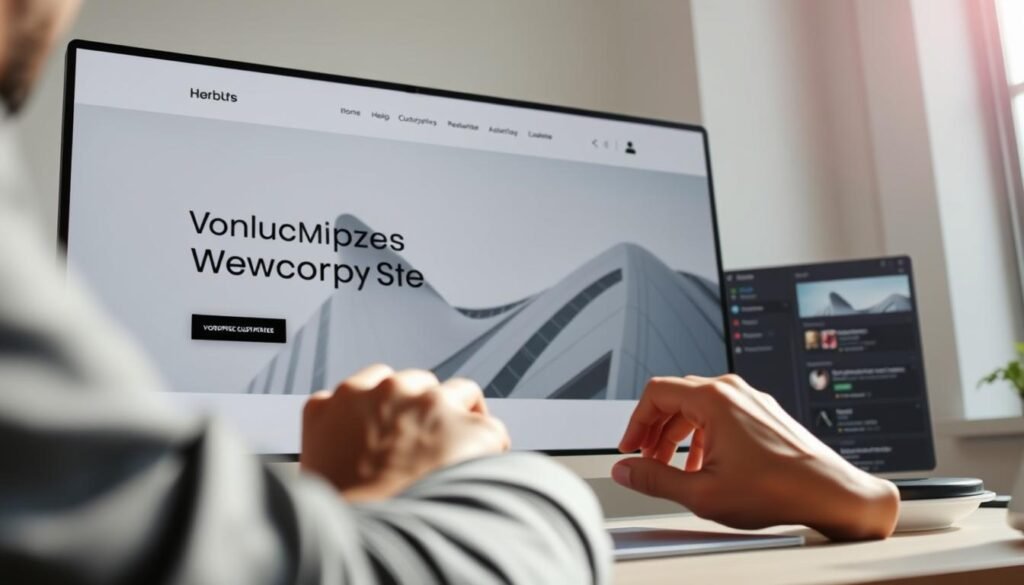
We think a custom site turns visitors into action-takers. Customizing your WordPress site lets you control how it looks, feels, and works. This keeps users engaged for longer.
Enhance User Experience
Good UX starts with layouts that work on all devices and clear paths. Customizing your WordPress theme makes your site mobile-friendly. This means faster loading times and happier visitors.
We also focus on making your site easy for everyone to use. This includes clear contrast, easy navigation, and helpful headings. It makes your content more accessible to all.
Improve Brand Identity
Consistent visuals build trust. Custom WordPress design lets us match your brand’s look and feel. This includes logos, colors, and fonts.
Using tools like the Customizer or SeedProd makes it easy to update your site. This keeps your brand consistent across all pages. It helps build recognition and trust with your audience.
Increase Conversion Rates
Customizing your WordPress site can boost your conversion rates. We make sure your site has clear calls to action and easy ways to capture leads. Tools like OptinMonster help us know where to place these elements.
We start by defining your main goal and choosing a clear call to action. Then, we design the UX to guide users toward that action. By testing and analyzing, we refine our approach based on real data.
Many sites start with a basic template but grow beyond it. With the right customization, plugins, and analytics, your site can become a powerful tool for your brand and business.
Getting Started with WordPress Customization
First, we need to set up a solid base for customizing your WordPress site. Pick WordPress.org for full control. Get a domain and choose a host that makes setup easy. Bluehost is great for beginners with a free domain for a year and easy WordPress install.
Managed hosts like SiteGround and Hostinger also offer automatic installs. They’re perfect for teams and educators.
Accessing the Customization Options
To start customizing, log in to WordPress and go to Appearance > Customize. You can also click the Customize button on the editor toolbar. The Customizer lets you change the header, footer, widgets, and more.
Always back up your site first. Use plugins like UpdraftPlus, Duplicator, or Solid Backups. Backups protect your site when you test new themes or plugins.
Familiarizing Yourself with the Dashboard
Get to know the dashboard’s main areas to speed up customizing. Key areas include Appearance, Plugins, Settings, Users, and Tools. These help you manage your site.
Learn how to change your site title and tagline. Also, know how to set a static front page and check reading settings. Make sure search engines can index your site.
For advanced tasks, consider hiring a WordPress expert or using professional services. They can handle complex theme edits and performance tuning. This saves time and reduces risks for important sites.
| Step | Action | Recommended Tools or Hosts |
|---|---|---|
| 1 | Choose hosting and install WordPress | Bluehost, SiteGround, Hostinger |
| 2 | Backup before editing | UpdraftPlus, Duplicator, Solid Backups |
| 3 | Open Customizer | Appearance > Customize or editor toolbar |
| 4 | Explore Appearance & settings | Themes, Widgets, Menus, General Settings |
| 5 | Plan advanced changes | WordPress customization services or WordPress customization expert |
Choosing the Right Theme for Customization

Choosing a theme is the first step in Professional WordPress customization. It acts as a framework, influencing performance, mobile behavior, and plugin integration. A well-chosen theme saves time and ensures a reliable Custom WordPress design.
When picking a theme, consider mobile responsiveness, speed, plugin compatibility, and updates. Ensure it matches your project’s needs, like eCommerce or blogging. Also, check if it’s compatible with the latest WordPress version.
Popular Themes for Customization
Astra is known for its speed and deep customization options. It works well with Elementor and WooCommerce. Hello by Elementor is simple and perfect for page builders. Genesis Framework is trusted for scalable, maintainable builds.
OceanWP, Neve, and Sydney balance features and performance. SeedProd is a theme and page builder combo. It’s great for quick prototypes.
Theme Features to Consider
Look for header and footer builders, flexible templates, and widget areas. SEO-friendly markup is also important. Starter templates help with consistent design.
Make sure it works with major builders like SeedProd and Elementor. Child themes are key for advanced Custom WordPress design. They keep custom code safe during updates.
Free themes can be high quality. Premium options offer support and advanced features. Choose features that meet your needs, not just for the sake of being premium.
Workflow tip: install the theme via Appearance » Themes » Add New. Run mobile and speed tests. Customize in a staging environment. If needed, a WordPress customization expert can help for a polished result.
Customizing Your Site’s Appearance
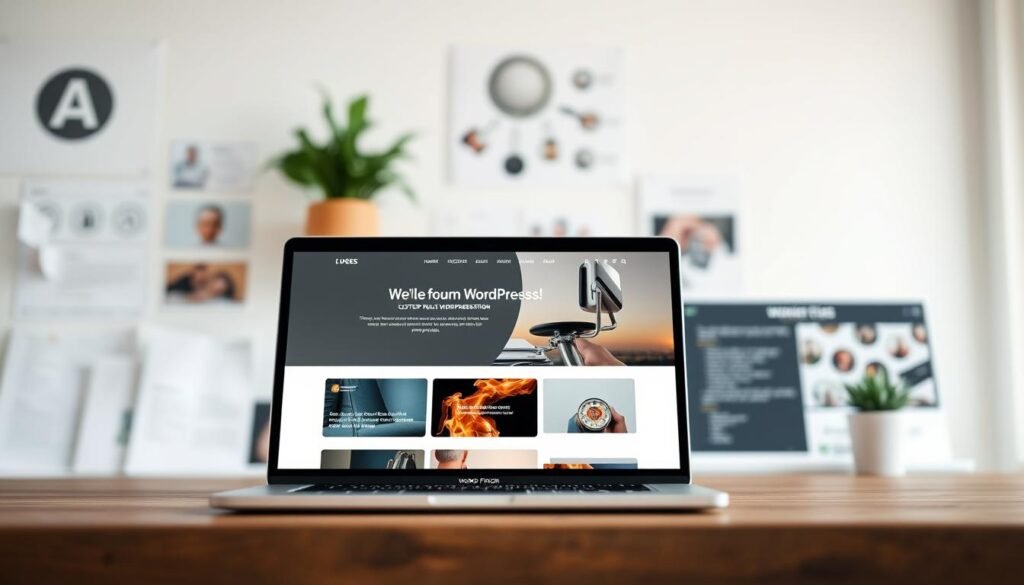
We make a site look good to match the brand and guide users. Using headers, colors, and fonts makes it look intentional and neat. Even small changes can make a big difference in how good it looks and how easy it is to use.
Adjusting the header and footer
The header is key for brand identity. Upload your logo and favicon in Appearance > Customize > Site Identity. Use a theme builder or Elementor to add navigation and other important info.
Test how images and sizes look with Customizer tools. This ensures everything fits well with the theme.
Footers have areas for contact info, copyright, and quick links. Set these up in Appearance > Widgets or the Customizer. Use a square favicon at 512×512 pixels for the best look in browser tabs.
Modifying color schemes
Choose a few colors that match your brand. Use these colors everywhere through theme settings or the Customizer. Make sure colors are clear and accessible for everyone.
Use tools like SeedProd or theme settings to see color changes. Ensure text and interactive elements are easy to read and trust.
Selecting fonts and typography
Pick fonts that are easy to read and different for headings. Use theme settings or plugins like Easy Google Fonts to control these. For more control, use Google Fonts or system fonts and page-builder settings.
Set default typography for the whole site. Adjust heading sizes and line length to make it easier to scan and understand. These steps make it easier to customize your WordPress site and help visitors get what they need faster.
Practical tips
- Test hero image crops and responsive header behavior on desktop and mobile.
- Keep the palette limited; use one accent color for CTAs and links.
- Set a readable base font size and adjust heading weights for clear hierarchy.
- Use Easy Google Fonts for quick font libraries and SeedProd for visual page-level control.
Enhancing Functionality with Plugins
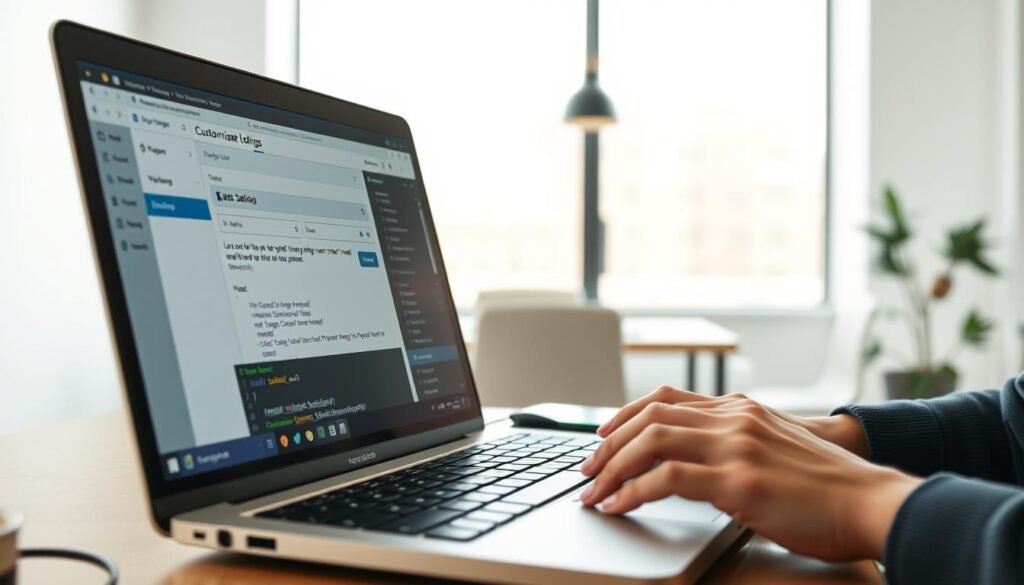
Plugins make a simple site into a powerful platform. They add features like forms, analytics, and eCommerce tools. With over 59,000 free plugins, picking the right ones is key to keeping your site safe and fast.
There are tools for every need. For backups, UpdraftPlus and Duplicator are top choices. For building pages, Elementor, Divi, and SeedProd are great. WPForms makes creating forms easy, and MonsterInsights brings analytics into your dashboard.
Choosing plugins is both an art and a science. Look for plugins with regular updates and many users. This keeps your site secure and running smoothly. Remove unused plugins to avoid slowing down your site.
Follow these steps to install plugins:
- Go to Plugins > Add New and search the plugin name.
- Select Install Now and click Activate.
- For premium plugins upload the ZIP via Plugins > Add New > Upload Plugin.
After installing, follow any setup wizards. AIOSEO, MonsterInsights, and WPForms will guide you. Always test changes in a staging environment or after a backup.
Here’s a security and performance checklist:
- Verify developer reputation and update frequency.
- Check active installation counts and user reviews.
- Test compatibility with the theme and other plugins.
- Monitor site speed and rollback if a plugin causes slowdowns.
For complex sites, plugins and custom code work well together. Working with a WordPress customization expert ensures your site meets your business needs. This approach keeps your WordPress site fast and secure.
| Use Case | Recommended Plugin | Key Benefit |
|---|---|---|
| Backups | UpdraftPlus, Duplicator | Automated backups with cloud storage options |
| Page Building | Elementor, Divi, SeedProd | Drag-and-drop design and prebuilt templates |
| Forms | WPForms | Easy form creation and payment integration |
| Analytics | MonsterInsights | Google Analytics metrics inside WordPress |
| SEO | All in One SEO, Yoast | Setup wizards, sitemaps, on-page analysis |
| Lead Generation | OptinMonster | Targeted popups and conversion tools |
| Social Sharing | Shared Counts | Lightweight share buttons with counts |
Customizing Menus and Navigation
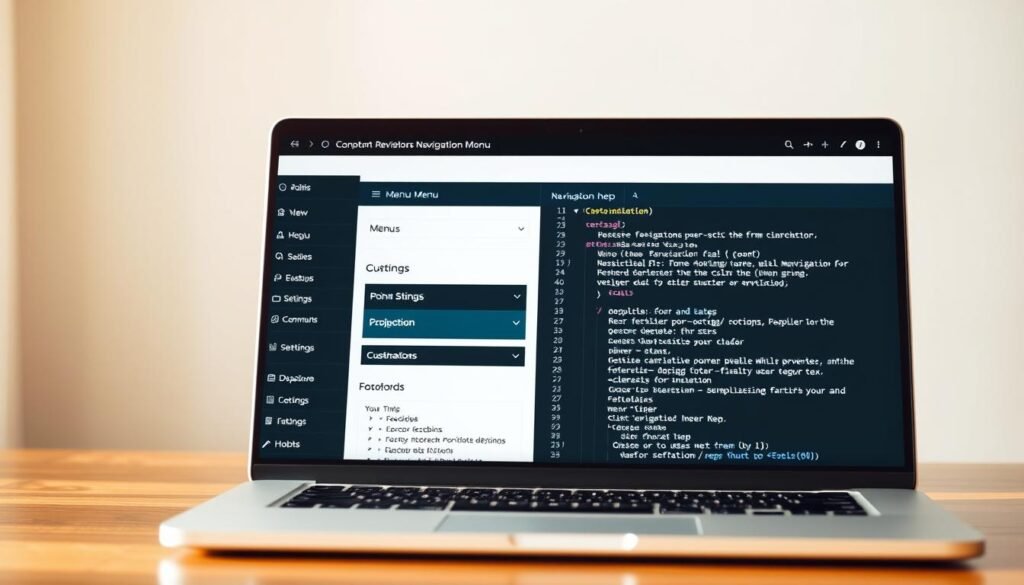
Navigation is key to how visitors move around a site. We aim for clear structure, task-focused labels, and designs that work on all devices. This makes it easy for users to find what they need quickly.
Good navigation boosts conversion and accessibility. It also makes ongoing WordPress website customization simpler.
Creating Custom Menus
Start in Appearance » Menus to create a named menu. Add core pages like Home, About, Services, Blog, and Contact. Use custom links for external pages and categories for topical entry points.
Set display locations such as Primary, Footer, and Mobile. This ensures each theme area shows the right menu.
For large sites, build a clear hierarchy. Nest items to form submenus. Consider a megamenu plugin or a theme feature for prominence.
Keep top-level choices to five to seven entries. This reduces cognitive load. Surface primary CTAs in the header or top-right.
Organizing Content for Better Accessibility
Choose labels that reflect tasks. Use “Pricing” instead of “Services” when visitors seek cost details. Add a search box when content volume grows.
Implement breadcrumbs and a logical category structure. This makes deep pages discoverable.
Ensure keyboard navigability and semantic markup when coding or using a developer. Add ARIA attributes to custom menus for assistive tech.
Test mobile behavior. Off-canvas menus, hamburger toggles, and touch-friendly targets improve usability on phones and tablets.
We recommend using analytics to prioritize high-traffic pages in navigation. For advanced help, consult a WordPress customization expert or a Professional WordPress customization service. They can align menus with brand goals and conversion pathways.
Utilizing Widgets for Customization
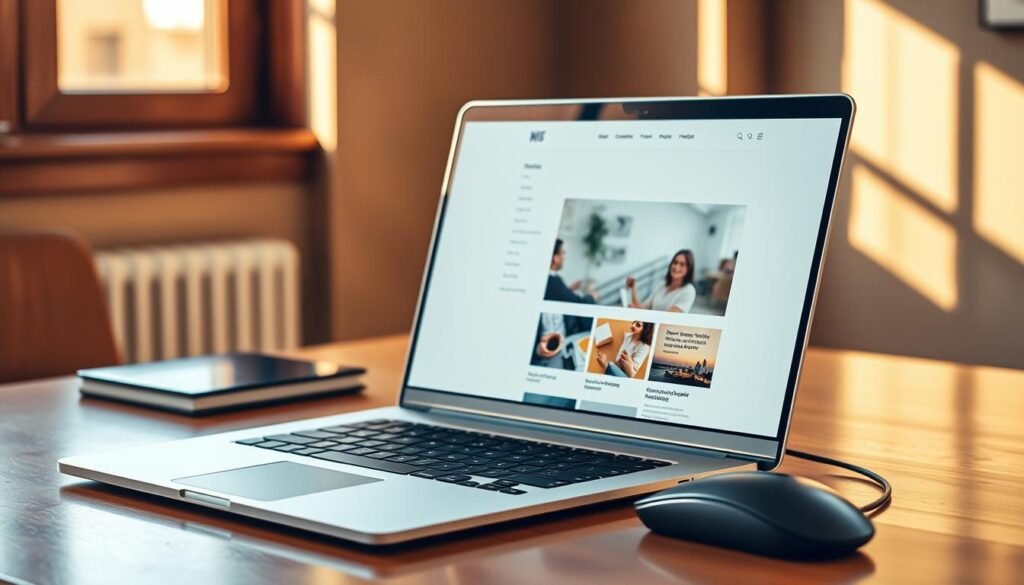
Widgets make empty sidebars and footers useful. They let us show search, recent posts, author bios, and more without changing themes. Choosing the right widgets can improve navigation and increase conversions.
We look at common widget types to help teams make the best choices. Core options include Archives, Audio, Calendar, Categories, Gallery, Recent Posts, and Search Form. Plugins like WPForms and MonsterInsights add more, like contact forms and analytics snippets. These choices help create a Custom WordPress design.
Types of Widgets Available
Content widgets show articles and media. Examples are Recent Posts, Gallery, and Audio.
Utility widgets help with tasks: Search Form, Archives, and Categories.
Conversion widgets aim to meet goals: newsletter signup, contact forms, and social share modules. Using these makes a static layout engaging, supporting our audience and goals.
Adding and Configuring Widgets
To add widgets, go to Appearance » Widgets or Appearance » Customize » Widgets. Choose the area, then click Add a Widget and pick the block. Set titles and settings, then publish.
Keep sidebars simple: use utility widgets like Search and Recent Posts, and conversion tools like WPForms. Use Jetpack or other plugins to show widgets only on specific pages. This keeps content relevant and easy for visitors.
Performance and accessibility are key. Avoid heavy embeds on every page. Lazy-load media and use clear headings and ARIA-friendly labels for screen readers. These steps show a WordPress customization expert’s mindset.
Real examples offer quick wins: add an author bio widget to posts for credibility, include a Google Maps widget on the contact page, and place a social share widget from Shared Counts near long content. Each small widget can improve engagement.
| Widget Type | Purpose | Plugin Example | Best Practice |
|---|---|---|---|
| Recent Posts | Surface fresh content to boost sessions | Core WordPress | Limit to 5 items and add thumbnails |
| Search Form | Help users find content quickly | Core WordPress | Place near top of sidebar for visibility |
| Contact Form | Capture leads and inquiries | WPForms | Use minimal fields and spam protection |
| Social Share | Increase content distribution | Shared Counts | Show on article pages only |
| Analytics Summary | Surface performance insights to editors | MonsterInsights | Limit to admin-only visibility where possible |
| Map | Show physical location for contact pages | Page builder or Google Maps widget | Lazy-load and include text address for accessibility |
Implementing Custom CSS

We use Custom CSS to make a site look just right when theme options don’t cut it. Cascading Style Sheets let us tweak styles, change colors, and adjust fonts. We can do all this without touching PHP files. Custom CSS is essential for precise WordPress Customization and for making a site match your brand.
What is Custom CSS?
Custom CSS is a set of style rules that change how HTML elements look. We can target specific elements to avoid problems. It’s great for small tweaks like changing header padding or button styles.
How to Add Custom CSS in WordPress
To make safe edits, add styles in Appearance » Customize » Additional CSS. This keeps your changes safe during updates. For more control, create a child theme or enqueue a custom stylesheet via functions.php.
Inspect elements with browser tools, test live edits, and then add working rules to a safe place. Keep your CSS organized with comments and section headers. Minify production CSS and keep it lightweight to avoid layout shifts.
For big visual projects, use a child theme to protect your design from theme updates. Always back up your site and test changes on a staging environment before going live. If you need Professional WordPress customization, use a workflow with Git or a plugin that supports versioning and rollback.
Best practices include scoping selectors, commenting, avoiding !important, and including responsive media queries. These habits make WordPress theme customization predictable and easy to maintain.
Making Your Site Mobile-Friendly
We see mobile-first design as essential. Today, more than half of all web traffic comes from phones and tablets. So, making your WordPress site work well on mobile is key. It keeps users happy and helps you make sales.
Choose themes that work well on small screens. Themes like Astra and Hello look great on phones. When you customize your site, make sure everything looks good on mobile in the Customizer preview and on real devices.
Fast loading times are important for both users and search engines. Use WebP images, lazy loading, and caching to speed up your site. Also, keep your plugins to a minimum to make your site faster.
We make sure everything is easy to tap and forms are easy to use. Make sure buttons are big enough to tap, fonts are clear, and the site doesn’t scroll horizontally. These steps help users move smoothly through your site.
Use tools to check how your site works on mobile. Google’s Mobile-Friendly Test can spot problems. Chrome DevTools and Lighthouse give you scores and views on different devices. For real tests, use BrowserStack or test on actual devices.
We suggest a step-by-step approach. Keep an eye on how mobile users behave and make changes as needed. If you need your site to be super fast, consider AMP or special responsive techniques. This can help you meet your goals quicker with professional help.
Practical checklist:
- Choose a responsive theme and test on multiple devices.
- Compress and serve images as WebP; enable lazy loading.
- Minimize plugins and enable caching for mobile performance.
- Verify tappable targets, readable fonts, and viewport settings.
- Run Google Mobile-Friendly Test, Lighthouse, and real-device checks.
Best Practices for WordPress Customization
When we customize WordPress, we focus on clear designs and patterns. Begin with a design system that includes consistent colors, fonts, and spacing. Use theme global settings and page builder styles to keep everything uniform.
It’s important to have a staging workflow and version control for custom code. Create a staging area for big changes and use Git for updates. This method lowers the risk of errors and makes it easy to go back if needed.
Maintenance is key: keep WordPress, themes, and plugins up to date. Choose components with active support. Test updates in staging and plan maintenance for important sites.
For backups, use tools like UpdraftPlus or Duplicator. Store backups off-site (Google Drive, Dropbox, Amazon S3). Regularly test restores to ensure they work.
We also work on making sites fast and secure. Limit plugins, check their impact, and remove unused themes. Use a CDN to speed up load times. Keep records of custom changes for future teams.
For advanced builds, consider WordPress customization services or a WordPress customization expert. For custom projects, contact info@consac.dev.