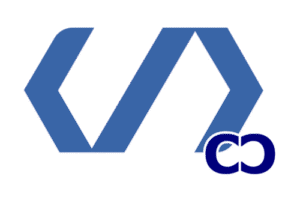Our team relaunched a university lab site and saw traffic double in a week. The site was fast and stable, with more form conversions. This success came from a few key tools, not a long list.
With over 60,000 free extensions in WordPress.org, choosing can be hard. This guide focuses on essential plugins for performance, security, SEO, and more.
We picked plugins based on their reputation, testing, and benefits. You’ll see names like Jetpack, Yoast, and WooCommerce. We also offer tips for a reliable plugin stack.
Need help with WordPress Plugins for your site? Contact us at info@consac.dev. We’ll help you build a toolkit that grows with your goals.
1. Essential Plugins for SEO Optimization
We use a few key tools to make our site easy to find and track. SEO helps people find our site, boosts clicks, and grows traffic over time. Even though WordPress is good for SEO, we need to tweak on-page elements like titles and meta descriptions to stand out.
Why SEO matters for your site
Search engines are key for finding technical and educational content. Good SEO means more people see our lessons. We see SEO as a problem to solve, using data to improve our site.
Top SEO plugins to consider
Yoast SEO and All in One SEO (AIOSEO) are top choices. Yoast helps with on-page checks and sitemaps, making setup easy. AIOSEO adds features like SEMrush and WooCommerce SEO, making it a top pick for many.
Strengths and practical limits
Yoast guides users through best practices. But, its free version limits keyword analysis. AIOSEO offers more features and is cheaper, but both have premium options to consider.
Integrating SEO into your content strategy
Use SEO plugins for sitemaps and standardizing site elements. Add Schema markup and Open Graph for better social media previews. Focus on making content valuable, not just following a checklist.
Tips for engineers and educators
Set global defaults and enable social settings. Use SEO plugins with analytics tools for a complete view. Check how changes affect your site and keep improving based on data.
| Plugin | Key Features | Best For | Approx. Starting Price |
|---|---|---|---|
| Yoast SEO | On-page analysis, readability checks, XML sitemaps, Open Graph, setup wizard | Content teams seeking guided optimization | $0 / Premium ~ $99/year |
| All in One SEO (AIOSEO) | Smart sitemaps, Schema support, SEMrush integration, WooCommerce SEO | Sites needing advanced schema and eCommerce support | $0 / Pro from ~$49.60/year |
| MonsterInsights | Google Analytics integration, dashboard reporting, event tracking | Teams that must track behavior without custom code | $0 / Pro from ~$99.50/year |
2. Improve Website Speed and Performance

We focus on making pages load faster. This helps cut bounce rates and raise conversions. Faster sites make users happier and improve search rankings for product pages, landing pages, and course content. Here’s what to enable, which tools to try, and how to test results.
Importance of Site Speed
Page speed impacts every interaction. It affects time to first paint, scroll smoothness, and conversion funnels. Slow pages make visitors unhappy and hurt organic rankings. We suggest using Lighthouse or GTmetrix to measure baseline scores before making changes.
Recommended Caching Plugins
Choose a caching layer that fits your stack. WP Rocket is our top pick for all-around optimization. It offers page cache, preloading, Gzip, lazy loading, CDN support, and minification. It’s easy to set up and avoids common pitfalls.
For free WordPress Plugins, W3 Total Cache and WP Super Cache are good choices. They offer page and object caching but need more manual tuning. They work well on shared hosts.
Image Optimization Tools
Images often make up most of a page’s weight. Use plugins that compress and serve modern formats. Imagify works with WP Rocket and automates resizing and compression. Elementor’s Image Optimizer is great for Elementor themes and builders.
Other reliable options include EWWW Image Optimizer and ShortPixel. These tools reduce payload and improve perceived speed without losing quality.
Practical Setup Checklist
- Enable page cache and set up cache preloading.
- Configure lazy loading for below-the-fold images and video embeds.
- Minify CSS and JavaScript selectively and test before deploying.
- Serve images in WebP or AVIF when possible.
- Pair a CDN with caching to lower latency for global users.
Trade-offs and Testing
Some optimizers and advanced features are premium-only. Make sure they work with your theme and plugins. Run Lighthouse and GTmetrix after each change to check for improvements and avoid setbacks.
We offer a mix of free WordPress Plugins and premium tools. This way, teams of all sizes can find the right balance of cost and convenience. The right speed optimization plugin can greatly improve user experience without adding bloat.
| Plugin | Type | Key Features | Cost |
|---|---|---|---|
| WP Rocket | Paid | Page cache, preload, lazy load, minify, CDN support | $59/year |
| W3 Total Cache | Free | Page/object cache, CDN integration, browser caching | Free (extensions available) |
| WP Super Cache | Free | Simple static caching, easy setup, reliable for shared hosts | Free |
| Imagify | Freemium | Automatic image compression, WebP conversion, WP Rocket integration | Free tier; paid plans for larger quotas |
| ShortPixel | Freemium | Lossy/lossless compression, WebP, bulk optimization | Free credits; pay-as-you-go available |
3. Enhancing Website Security

We see website security as a key part of design. It affects how we build our sites and the tools we use. Threats like brute force attacks and malware can harm our data and reputation. We rely on backups and monitoring to quickly recover.
Common Security Threats
Brute force attacks try many login combinations. Malware and cross-site scripting inject bad code. DDoS attacks flood resources, causing downtime. Spam and vulnerable plugins give attackers a way in. Each threat needs specific controls and regular checks.
Best Security Plugins to Install
We suggest a mix of security suites and specialized tools. Jetpack Security from Automattic offers protection against brute force attacks and malware. It also has a Web Application Firewall and automated backups. Sucuri provides a strong WAF and continuous monitoring. Wordfence is another top choice with a strong firewall and malware cleanup.
Choose plugins based on your site’s risk level. For public sites, use a plugin with WAF and malware scanning. Small blogs need lightweight protection. For critical sites, premium options with off-site backups and support are best.
Tips for Keeping Your Site Secure
Keep WordPress, themes, and plugins up to date. Use strong passwords and enable two-factor authentication. Limit login attempts and use role-based permissions. Schedule automated backups and test restores.
Keep an activity log for auditing. Run malware scans and watch for uptime alerts. Use staging environments for updates and test changes before applying them. Only install trusted plugins from the official repository or reputable sources.
| Plugin | Core Strength | Notable Features | Typical Cost |
|---|---|---|---|
| Jetpack Security (Automattic) | Integrated suite | Brute force protection, 2FA, WAF, malware scanning, automated off-site backups | Free tier; premium ~ $20/month billed yearly |
| Sucuri | Network-level firewall | Cloud WAF, continuous monitoring, incident response, blacklist removal | Entry plans start near $199.99/year |
| Wordfence | Endpoint protection | Endpoint firewall, malware scanner, live traffic, IP blocking | Free available; premium paid options |
4. Building a User-Friendly Contact Form
![]()
We create contact forms to turn visitors into leads and support customer service. They also help with secure payments. A good form keeps emails private and organizes requests well.
Choose tools that fit your workflow. Ease of use is as important as features. Drag-and-drop editors make prototyping fast. Templates save time, and conditional logic boosts completion rates for complex tasks.
Benefits of Contact Forms
Forms turn visitors into contacts and make support easier. They collect data like names and emails. This helps with segmentation.
Forms can handle payments securely with tools like Stripe or PayPal. Storing submissions in a database adds audit trails and recovery options for missed emails.
Top Form Builder Plugins
WPForms is a top choice with a drag-and-drop builder and responsive templates. WPForms Lite is free for basic needs. Premium versions offer more features like multi-page forms and payment integrations.
Other great options include Contact Form 7, Ninja Forms, Formidable Forms, and weForms. These are must-haves for teams needing customization and integrations.
Customizing Your Contact Forms
Begin with templates and customize fields as needed. Use conditional logic to show fields only when necessary. Break long forms into steps to reduce abandonment.
Use anti-spam tools like CAPTCHA with Akismet to block spam. Enable server-side validation and store submissions locally to prevent data loss.
Test forms on different devices and use plugins like WP Mail SMTP for email delivery monitoring. For eCommerce, add Stripe or PayPal modules for secure payments.
| Plugin | Free Option | Key Strength | Recommended Use |
|---|---|---|---|
| WPForms | WPForms Lite | Drag-and-drop builder, responsive templates, strong email notifications | Small businesses, lead capture, paid registrations |
| Contact Form 7 | Free | Lightweight, flexible with extensions | Developers who want granular control |
| Ninja Forms | Core free plugin | Modular extensions, good for workflows | Sites needing custom integrations |
| Formidable Forms | Free basic | Advanced data management and views | Complex forms and data-driven displays |
| weForms | Free tier | Simple UI with useful addons | Teams needing quick setup |
5. Boosting Social Media Presence

We focus on practical steps to turn followers into engaged visitors. Social sharing expands reach and creates social proof. It also brings repeat traffic by making it easy for users to share and follow.
Importance of Social Sharing
Social sharing amplifies content far beyond organic search. When readers share a post on Facebook, Instagram, Twitter, or LinkedIn, your content gains visibility. This visibility becomes measurable traffic and stronger brand signals for search engines.
Social proof from shares and comments builds trust fast. A visible follower count and active comment threads encourage new visitors to engage and return. We prioritize tools that surface recent activity and highlight popular posts.
Best Social Media Plugins
Smash Balloon is a standout suite for embedding live feeds: Custom Facebook Feed, Instagram Feed, Twitter Feed, YouTube Feeds, and TikTok Feed. These plugins automate fresh visual content and maintain fast load times when configured correctly. They rank among the top WordPress Plugins for sites that rely on visuals.
OptinMonster pairs well with feed plugins. It captures emails, runs targeted campaigns, and uses exit-intent triggers to keep visitors from leaving empty-handed. RafflePress supports referral contests and viral mechanics that drive organic growth and email list expansion.
We recommend combining a social media plugin with a conversion tool to turn social traffic into subscribers and customers.
Effective Strategies for Engagement
Embed feeds to surface recent posts and video content on landing pages. This keeps pages dynamic and encourages longer sessions. Use welcome gates and targeted popups sparingly: lead capture boosts growth when design matches brand tone and timing respects user intent.
A/B test popup messaging and placement. Connect opt-ins to Mailchimp, Constant Contact, or your CRM to automate follow-ups. Segment subscribers by interest or source for tailored offers that feel personal.
Avoid aggressive default popups that disrupt the user journey. Customize templates so they match site design and offer clear value. Launch refer-a-friend campaigns with RafflePress to leverage word-of-mouth and incentivize sharing.
We track performance and iterate: measure click-throughs from embedded feeds, conversion rates from popups, and list growth from contests. Those metrics guide refinement so your use of popular WordPress Plugins and best WordPress Plugins delivers measurable returns.
6. Optimizing eCommerce Functionality

We turn WordPress into a strong online store by adding extensions for products, carts, payments, and more. These tools make a simple site into a reliable place for selling physical goods, digital items, memberships, or bookings.
Why Use eCommerce Plugins?
eCommerce plugins handle orders, checkout, and payments easily. They also manage stock, taxes, and shipping from one place. This saves time and cuts down on mistakes as sales grow.
Leading eCommerce Plugins for WordPress
WooCommerce is the top choice: it’s open-source, has many extensions, and a big community. It supports all kinds of products and payments. For better search, use SearchWP. For tracking sales, MonsterInsights is great. OptinMonster helps with cart recovery.
Tips for a Smooth Shopping Experience
Choose a WooCommerce-ready theme for good layouts and mobile checkout. Use strong SSL and trusted payment gateways for security. Make sure product images and descriptions are clear and fast-loading.
Use filters and sorting to help buyers find what they need. Test checkout on all devices to find issues. Use trusted extensions for subscriptions, bookings, and more.
Connect a CRM like Jetpack CRM for better contact and invoice management. Regular backups and performance checks prevent data loss and downtime.
Essential WordPress Plugins are key for stability and analytics. The best plugins for WordPress and top rated WordPress Plugins for eCommerce make a big difference. They turn a simple store into a growing business.
| Use Case | Recommended Plugin | Key Benefit |
|---|---|---|
| Full-store platform | WooCommerce plugin | Product management, payments, extensions marketplace |
| Search and discovery | SearchWP | Improved product search relevance and filters |
| Analytics and eCommerce tracking | MonsterInsights | Sales tracking, conversion reports, easier decisions |
| Cart recovery | OptinMonster | Abandoned cart campaigns, lead capture forms |
| CRM and invoicing | Jetpack CRM | Contact management and invoice workflows |
7. Backup Solutions for Your Website
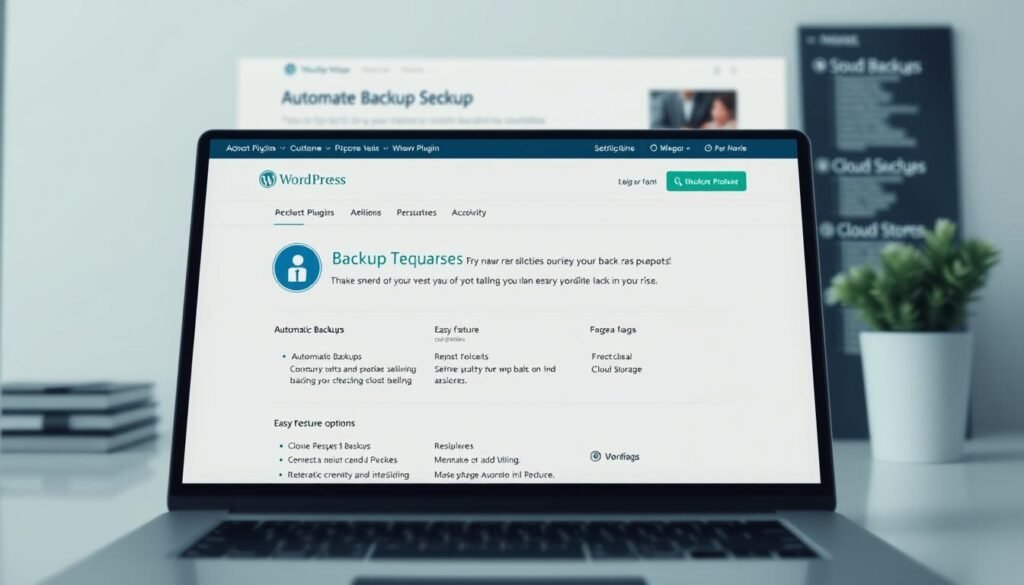
We consider backups a must-have for every WordPress site. A good backup plugin helps avoid downtime after hacks or mistakes. It keeps your site safe by backing up to off-site locations.
Need for Regular Backups
Backups are key for sites that handle money or publish quickly. They protect your data and let you restore your site easily. Always test your backups on a test server first.
Recommended Backup Plugins
Choose a backup plugin that works with cloud storage and makes restoring easy. Jetpack Backup (VaultPress) is great for automated backups. Duplicator is good for migrations and cloud storage. UpdraftPlus offers a free version and pro features for secure backups.
Implementing a Backup Schedule
Backup schedules depend on your site’s activity. Sites that handle money need backups every hour. Content sites can back up daily. Keep at least three backups from different days.
Store backups in cloud services like Amazon S3 or Google Drive. This way, even if your hosting fails, you can recover your site. Use a plugin that automates transfers and encrypts backups for security.
| Plugin | Best For | Cloud Integrations | Free Option | Key Feature |
|---|---|---|---|---|
| Jetpack Backup (VaultPress) | Near real-time protection for active sites | Internal Jetpack storage; external export available | No, starts with paid plans | Automatic backups on every change and one-click restores |
| Duplicator | Site migration and scheduled backups | Dropbox, Google Drive, Amazon S3, OneDrive | Yes, with basic features | Migration plus automated backups and cloud sync |
| UpdraftPlus | Flexible backups with broad cloud choices | Google Drive, Dropbox, S3, Rackspace, FTP | Yes, full-featured free tier | One-click restore and encrypted storage options |
These tools are top picks for keeping your site safe. For those on a budget, free plugins like UpdraftPlus offer great protection. They’re a good starting point before moving to paid options.
8. Creating Stunning Visuals with Gallery Plugins

We create websites that show off visuals without slowing down or making them hard to reach. A clean image gallery keeps people interested: it’s great for portfolios, product photos, and course visuals. This keeps visitors on the page and helps with sales.
Good galleries do more than look good. They add context with captions and metadata, help with SEO, and work well on mobile. We also add calls to action near galleries to help with conversions and downloads.
Top gallery plugins and techniques
Use special tools or blocks from Elementor or SeedProd for responsive grids and sliders. Smash Balloon’s Instagram Feed is great for dynamic galleries. Use image optimization tools like Imagify or Elementor’s built-in features to keep files small.
Choosing between free and premium
Free WordPress Plugins are easy to set up and have basic lightboxes. For more advanced layouts, go for premium options from known developers. Many top plugins offer galleries, optimization, and lazy loading all in one, making design and development easier.
Practical tips for managing visual content
- Use descriptive file names and alt text for better accessibility and search.
- Keep aspect ratios the same to avoid layout shifts and improve quality.
- Serve responsive images with srcset and lazy loading to match device capabilities.
- Host originals off-site when needed and serve web-optimized derivatives on the site.
Selecting reliable plugins
We suggest trying a few popular WordPress Plugins to find the best one for your design and server needs. An image gallery plugin that supports captions, metadata, and touch gestures will improve UX. Make sure it works well with your caching and optimization setup.
Well-managed galleries increase perceived value and make technical content more engaging for students, engineers, and educators. By using the right tools and organizing well, we turn visual assets into compelling learning and marketing experiences.
9. Enhancing Site Analytics
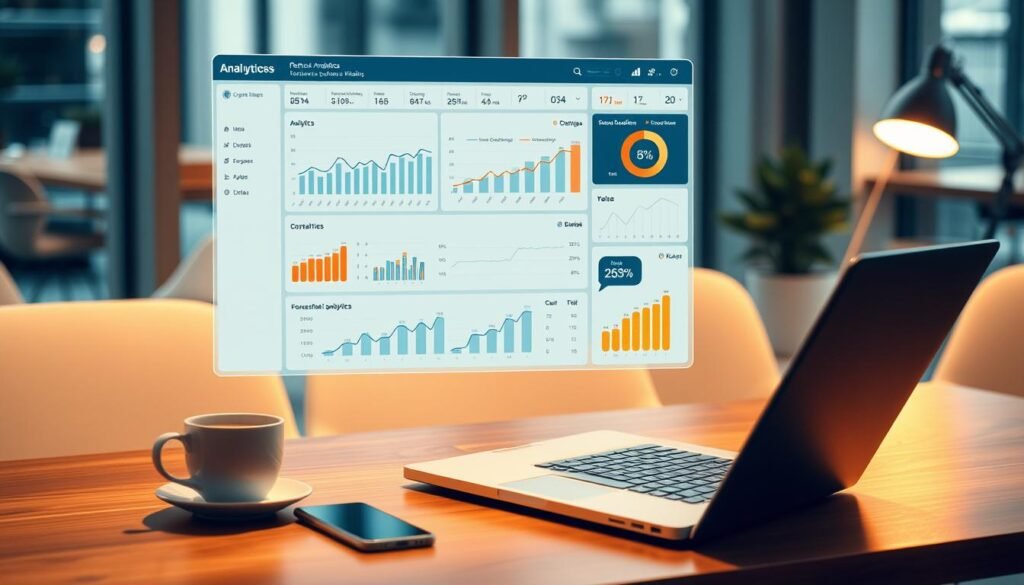
We track how users move through your site. This helps teams make better choices about what to add, teach, and market. With accurate data, you can see which pages people like, where they drop off, and what content keeps them coming back.
Importance of tracking performance
Focus on key performance indicators (KPIs) like sessions, bounce rate, and time on page. For online stores, look at average order value and cart abandonment too. Tracking events like form submissions and purchases gives you important insights.
Best analytics plugins for WordPress
MonsterInsights is a top choice for getting Google Analytics in WordPress. Analytify offers easy-to-read dashboards for non-techies. These plugins are great for teams that want to quickly start tracking and analyzing their site.
How to interpret your data
See data as a starting point for testing. Use A/B testing to check if changes work. Segment your users to understand who stays and who goes. Cohort analysis helps figure out how much value each user brings over time.
Set up funnels and goals, and schedule weekly reports. Use server-side GA4 tagging for better accuracy. For testing, combine your analytics plugin with tools like OptinMonster or A/B testing platforms.
| Metric | Why it matters | Plugin support |
|---|---|---|
| Sessions | Shows traffic trends and campaign impact | MonsterInsights, Analytify |
| Bounce rate | Indicates content relevance and landing page fit | MonsterInsights, Google Analytics 4 |
| Conversion rate | Measures effectiveness of CTAs and funnels | MonsterInsights, OptinMonster integrations |
| Avg. order value | Guides pricing and promotion strategy for shops | MonsterInsights eCommerce reports |
| Event tracking | Tracks interactions like downloads and form fills | Analytify, custom GA4 tagging |
Choose from the best WordPress Plugins that fit your needs. Use an analytics plugin that shows the metrics your team cares about. Regularly reviewing these metrics helps improve your site, products, and marketing.
10. Adding Custom Features and Functionality
We create websites that do more than just show pages. They solve real problems. With unique features like custom landing pages and CRM integrations, we make sites stand out. The right plugin lets us add these features without slowing down the site.
Why custom features matter
Custom features give a site a competitive edge and boost sales. A special search or a membership system turns visitors into active users. We design these features to support learning and sales while keeping the site fast and easy to use.
Plugins for customization
We pick the best WordPress plugins for their many features. SeedProd and Elementor help with page building. WPCode manages code snippets safely. SearchWP makes site and eCommerce searches better. Jetpack CRM streamlines client work, and WP Mail SMTP fixes email issues.
Maintaining user experience standards
We make sure custom features work well and are easy to use. We reduce HTTP requests and test on mobile. We use semantic markup and feature flags to keep things running smoothly.
Following best practices like using child themes and version control keeps features stable and growing.